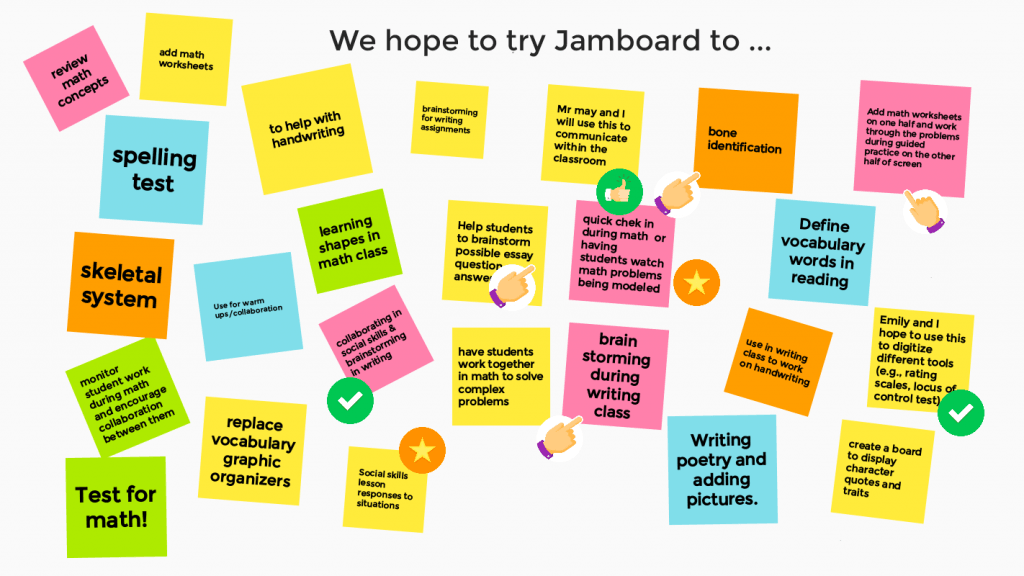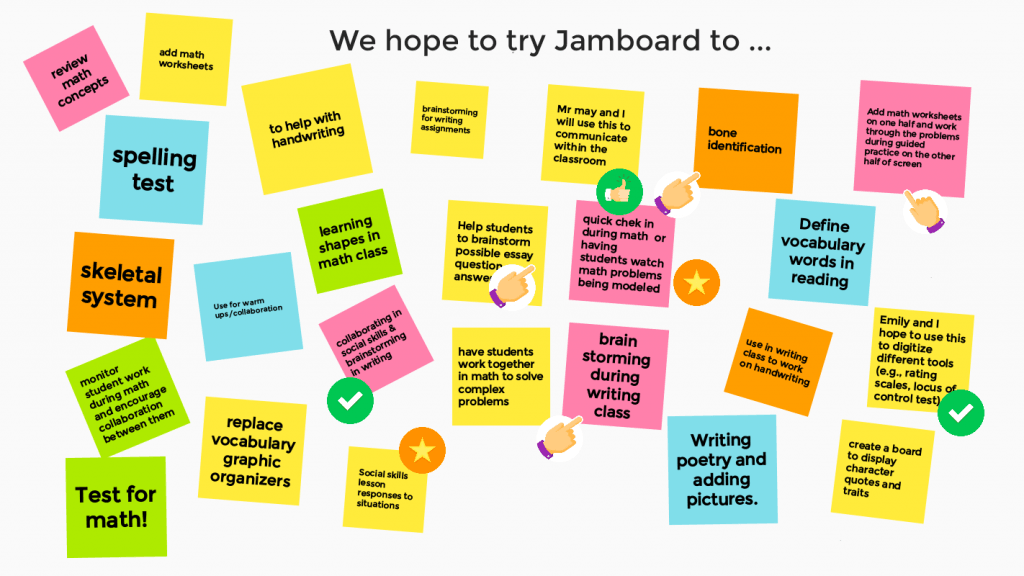This marking period, we are focusing on integrating Jamboard into our classes. Jamboard is a lesser known Google tool that allows for collaboration among students. We like this tool because it allows our students to collaborate and provides choices about how our students share their learning. Here’s how it works:
- Teachers create a Jam by inserting blank pages or pages with content.
- Teachers share the Jam through Google Classroom or through a Jam code. Through Google Classroom, teachers can allow students to edit the same Jam or make a copy of the Jam for each student.
- Students access either the shared Jam code or by logging into their Google Classroom.
- Students can annotate and add in drawings, text, sticky notes, images, and documents from their Google Drive.
Jamboard works best on a mobile device to access all of the features. You can also access Jamboard through the website, although the features are limited.
Jamboard app on Google Play
Jamboard app in the iTunes Store
Looking to get started? Here are some helpful YouTube videos.
Why Google Jamboard?
Google Jamboard Google Classroom Integration
Jamboard in the Classroom
Below is a list of ways we hope to use Jamboard throughout this marking period.