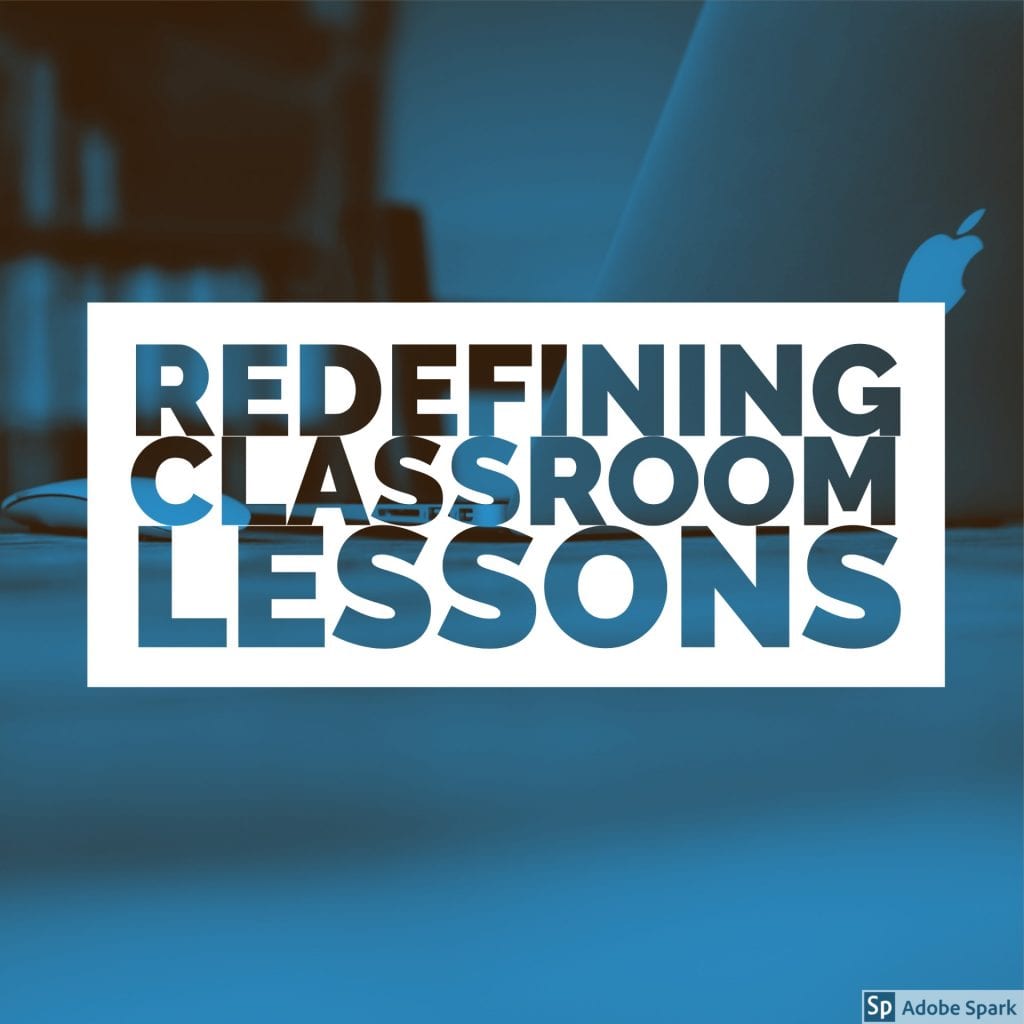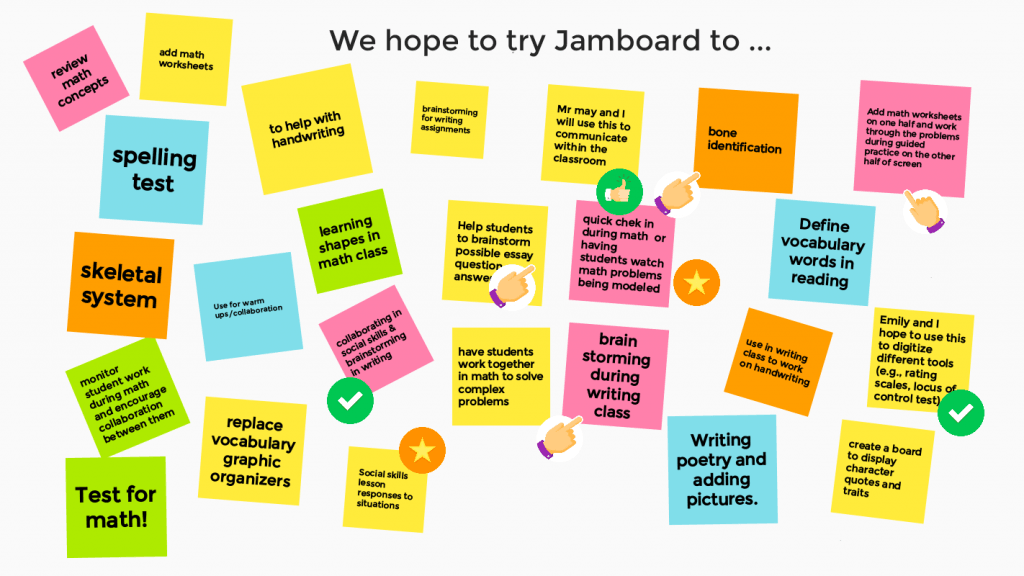This marking period we focused on eBooks and creating authentic opportunities for our students to create content. In addition to many fantastic eBook creators that are web-based, there are book templates built into Pages. These templates range from blank books to basic stories to textbooks. Each template can be modified to include your own fonts and images. Instructionally, teachers can design their own templates to help scaffold the learning process for students. One example of this is an PLEASE Essay Writing eBook Template that was created to help students work through the opinion writing process. The template was shared with students and they worked through each step of the writing process on a different page.
For more ideas on how to use Pages in the classroom, consider downloading this free eBook.