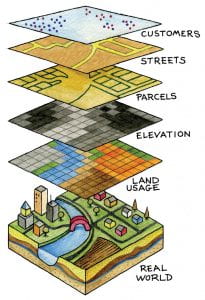| What are StoryMaps?
StoryMaps are an interactive platform to present geospatial data (“maps”) and other visual media (e.g., images and videos), along with narrative text (“story”). They are created with an ArcGIS Online account and can be easily shared within small groups (classroom), large organizations (Lehigh), and the general public. StoryMaps can be used to tell stories on a range of topics from the opioid epidemic to soundscapes in our National Parks. |
|
How to activate your Lehigh ArcGIS Online account
In order to begin creating a StoryMap, users must first activate their ArcGIS Online account. This is simply done by visiting Lehigh’s enterprise site and logging in with your Lehigh credentials. The video below, demonstrates the process:
Getting started with StoryMaps
There are a two ways to begin creating a StoryMap – through (1) Lehigh’s enterprise site, or (2) Esri’s StoryMap site. The latter will also require you to login with your Lehigh credentials, so again, please make sure that you’ve activated your ArcGIS Online account, as described in the above section. There are slight differences between the two sites and how to build a StoryMap.
Creating a StoryMap through Lehigh’s enterprise site
Through Lehigh’s enterprise site, users are able to create a StoryMap with Esri’s classic templates, or with their new story builder. The story builder is a contemporary template that has the look and feel of the classic, cascade-style template. The basic steps to begin creating a StoryMap, include:
- For classic templates
- Login to Lehigh’s enterprise site.
- On the Home page, click Content.
- On the Content page, click Create.
- Under Create apps, click Configurable Apps.
- In the Create a web app window, click Build and Story Map.
- Select your desired template and click CREATE WEB APP.
- Fill out the information in the Create a web app window.
* Note, all fields are required, except the Summary.
- For the new story builder
- Follow steps 1-3 above for classic templates.
- Under Create apps, click StoryMaps.
- You will be re-directed to the new story builder, on Esri’s StoryMap site.
Tutorials – Creating a StoryMap
The tutorials below show the basic steps to building a StoryMap, using the classic templates.
Story Map Tutorial 1
Story Map Tutorial 2