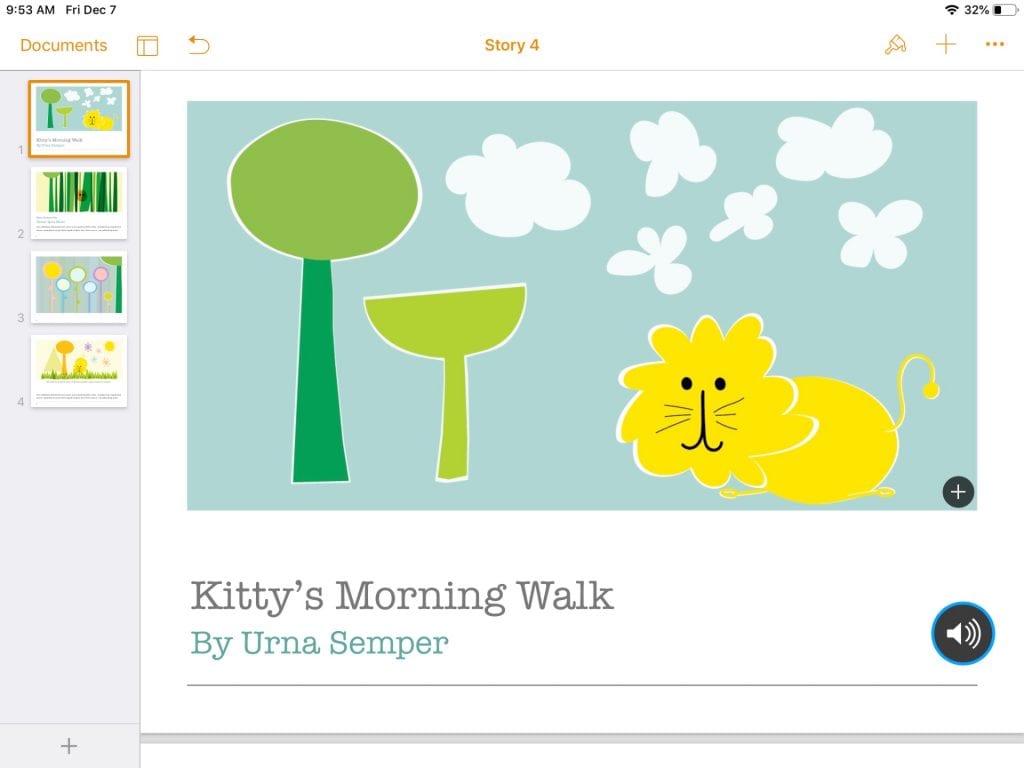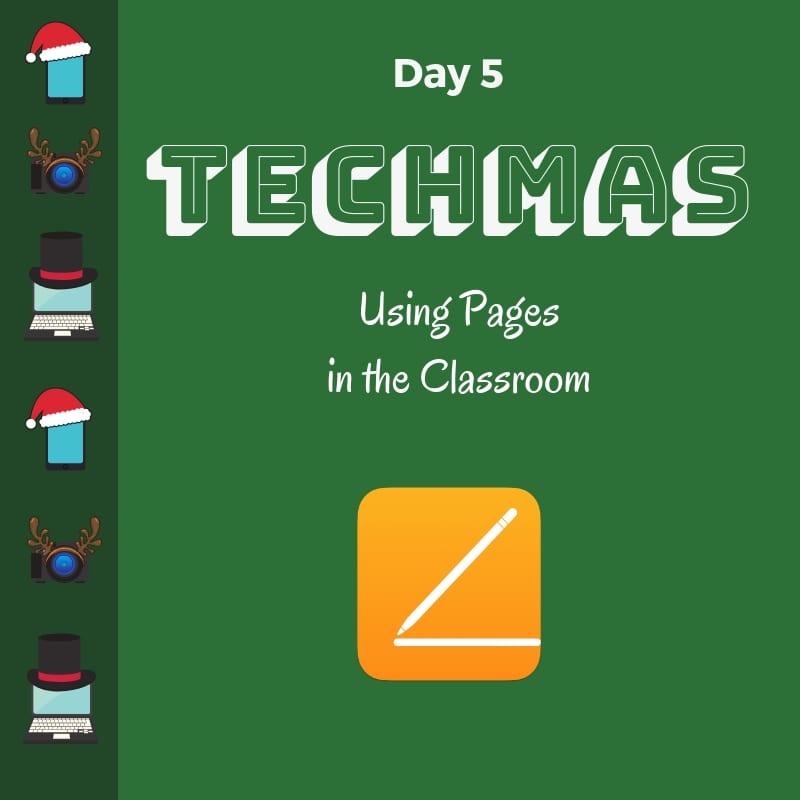On the fifth day of Techmas, the resources I received…
5 Ways to Use Pages in the Classroom
Pages is a robust word processor that allows students to publish their work to share with an authentic audience. While there are workflow benefits to using the Google Suite, there are many features of Pages that are simply not possible in a Google Doc. Apple recently updated Pages; there are new features that make it easy to publish books to Apple Books, animate drawings, and make smart annotations. Below are five ways to integrate Pages into your classroom.
1. Use shapes to create an infographic
Pages can be used as a platform where students create infographics. The videos below demonstrate how you can set up the document to support students in their creations. The shapes built into Pages allow for students to create their entire infographic using the built-in tools. Watch the video for instructions on how to separate the elements of a shape, recolor, regroup, and resize.
Infographics are also powerful alternative assessments. Not sure how to assess an infographic? Visit Kathy Schrock’s Guide to Infographics as a Creative Assessment for ideas on how to get started!
2. Author a book
Students can author their own book in Pages and export it directly to the Apple Books store. There are pre-made templates to structure student story writing.
What are the benefits?
- Student are likely already familiar with Pages and the workflow of adding images.
- Students can use the built-in shapes to illustrate their books.
- Students can draw directly into the book and animate their drawings.
- Students can use pre-made templates to guide students in their page development.
- Students can easily publish their finished book to the Apple Books store for others to read.
This blog post provides additional ideas about students aBook Authors.
3. Record your voice and embed audio files
After authoring and illustrating an eBook in Pages, students can also record their voices to narrate their stories. This is helpful if the books students author are designed for emerging readers who would benefit from hearing the text read aloud. Teachers may also author a book as a resource of supplemental materials during an independent station.
To record on the iPad, tap on the plus sign in the upper right-hand corner, then select the media button on the far right. Tap the Record Audio option.
When you are ready to record, tap Record under the microphone icon. After recording, you have the choice to preview the audio, edit, or insert the audio onto the page. When you are ready to insert the audio, tap on Insert in the upper right-hand corner of the screen.
The audio button will appear on the Pages document. Tap and hold to move it to a different location that will not interfere with the text or illustrations. When you are ready to listen, tap on the triangle.
4. Create visual flyers for school-wide events
There are flyer templates built into Pages. Use these templates as a guide for creating visually appealing flyers to hang around the school. The image placeholders make it easy to add your own relevant images.
5. Use Smart Annotations to give students feedback about their work
View this free Apple Book written by Apple Distinguished Educator Simon Pile on using Pages in the classroom for more information on Smart Annotation and other Pages integration ideas.